Outlook.com / Hotmail.com
Outlook.com / Hotmail.com is the free, web-based
email service from Microsoft. Because Outlook.com is a service that you
access over the Internet, it is not installed on your computer, So,
there's no version or 32-bit or 64-bit information for it.
Here are links to import and export instructions:
Import contacts to Outlook.com
Export contacts from Outlook.com
The images to the right show what Outlook.com looks like.
Here are links to import and export instructions:
Import contacts to Outlook.com
Export contacts from Outlook.com
The images to the right show what Outlook.com looks like.
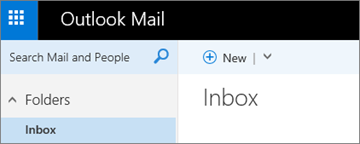
or
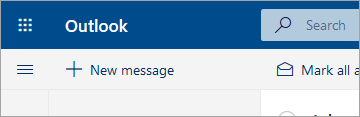
Outlook on the web for business (Office 365)
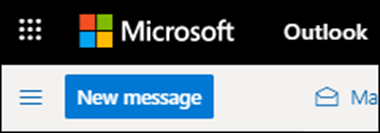
or
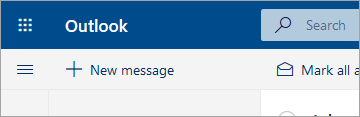
If you have Office 365 for a business subscription,
your plan includes access to a version of Outlook that you can access
anywhere there's an Internet connection. You can connect up to 5 email accounts to Outlook on the web, such as your Office 365 mailbox, Gmail, Yahoo mail, or Outlook.com.
Outlook on the web is especially useful if you have email accounts with multiple services, because you can manage all your email from one place.
You cannot use Outlook on the web to import or export your contacts and email. To import or export your contacts, you must use the Outlook app, either version 2016, 2013, 2010, or 2007. After the Outlook app is installed on your computer, here's what you do:
Outlook on the web is especially useful if you have email accounts with multiple services, because you can manage all your email from one place.
You cannot use Outlook on the web to import or export your contacts and email. To import or export your contacts, you must use the Outlook app, either version 2016, 2013, 2010, or 2007. After the Outlook app is installed on your computer, here's what you do:
-
Add your email address to the Outlook app. It will sync with your email service and your email and contacts will appear.
-
Choose from the instructions listed on this page: Import and export Outlook email, contacts, and calendar.
Outlook Web App (for Exchange 2010 or 2016)
Outlook Web App is used only in work or school environments that are hosting their own Exchange Server.To get to your contacts, from the app launcher
 click People.
click People.To import or export your contacts, you must use the Outlook app, either version 2016, 2013, 2010, or 2007. After the Outlook app is installed on your computer, here's what you do:
-
Add your email address to the Outlook app. It will sync with your email service and your email and contacts will appear.
-
Choose from the instructions listed on this page: Import and export Outlook email, contacts, and calendar.
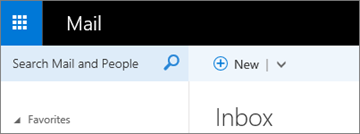


Tidak ada komentar